Suunto 9 User Guide
Sleep tracking
A good night's sleep is important for a healthy mind and body. You can use your watch to track your sleep and follow how much sleep you are getting on average.
When you wear your watch to bed, Suunto 9 tracks your sleep based on accelerometer data.
To track sleep:
- Go to your watch settings, scroll down to Sleep and press the middle button.
Toggle on Sleep tracking.

Set the times for going to bed and waking up according to your normal sleep schedule.
After you have defined your bedtime, you can choose to have your watch in Do Not Disturb mode during your sleeping hours.
Step 3 above, defines your bedtime. Your watch uses that period to determine when you are sleeping (during your bedtime) and reporting all sleep as one session. If you get up for a drink of water during the night, for example, your watch still counts any sleep after that as the same session.
If you go to bed before your bedtime and also wake up after your bedtime, your watch does not count that as a sleep session. You should set your bedtime according to the earliest you may go to bed and the latest you may wake up.
Once you have enabled sleep tracking, you can also set your sleep target. A typical adult needs between 7 and 9 hours of sleep per day, though your ideal amount of sleep may vary from the norms.
Sleep trends
When you wake up, you are greeted with a summary of your sleep. The summary includes, for example, the total duration of your sleep, as well as the estimated time you were awake (moving around) and the time you were in deep sleep (no movement).
In addition to the sleep summary, you can follow your overall sleep trend with the sleep insight. From the watch face, press the lower right button until you see the Sleep display. The first view shows your last sleep compared to your sleep target.
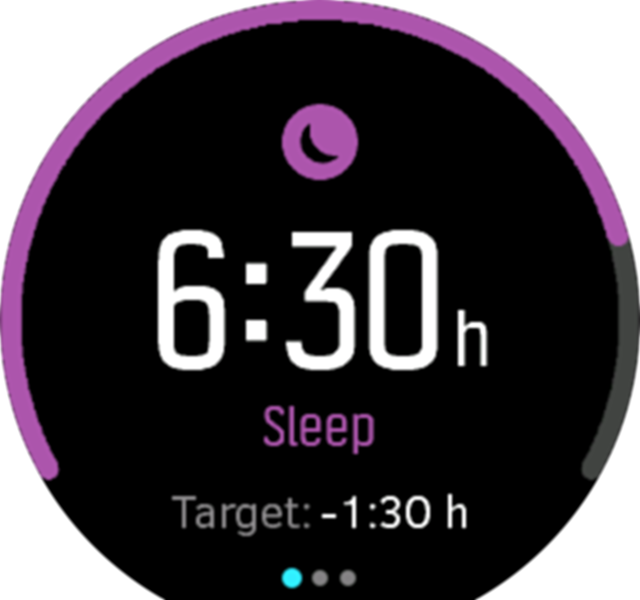
While in the sleep display, you can swipe left to see your average sleep over the last seven days. Swipe up to see your actual sleeping hours for the last seven days.
While in the average sleep display you can swipe left to see a graph over your average HR values for the last seven days.
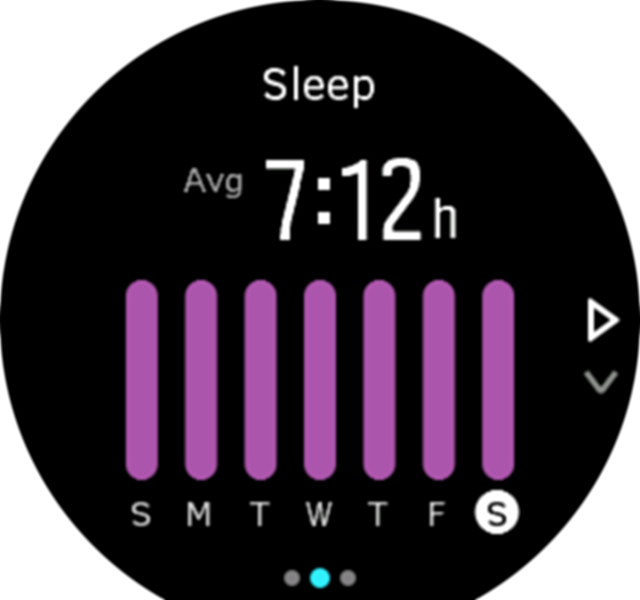
Swipe up to see the actual HR values for the last seven days.
From the Sleep display, you can keep the middle button pressed to access sleep tracking settings.
All sleep measurements are based on movement only, so they are estimates that may not reflect your actual sleep habits.
Sleep quality
In addition to duration, your watch can also assess sleep quality by following your heart rate variability during sleep. The variation is an indication of how well your sleep is helping you rest and recover. Sleep quality is shown on scale from 0 to 100 in the sleep summary, with 100 being the best quality.
Measuring heart rate while sleeping
If you wear your watch during the night, you can get additional feedback on your heart rate while sleeping. To keep the optical heart rate on during the night, ensure that Daily HR is enabled (see Daily HR).
Automatic Do Not Disturb mode
You can use the auto Do Not Disturb setting to automatically enable Do Not Disturb mode while you sleep.