Suunto 7 User Guide
Route navigation
Suunto 7 offers you easy offline route navigation with outdoor maps. It is possible to create your own routes or use other popular routes from Suunto community as well as other partner services via Suunto mobile app. The routes are synced to your Suunto 7 via Bluetooth and route navigation works with all outdoor sport modes where a map is available and GPS is enabled.
Sync routes to watch
Get offline maps for routes
Select a route
Navigating a route
Deleting a route
Sync routes to watch
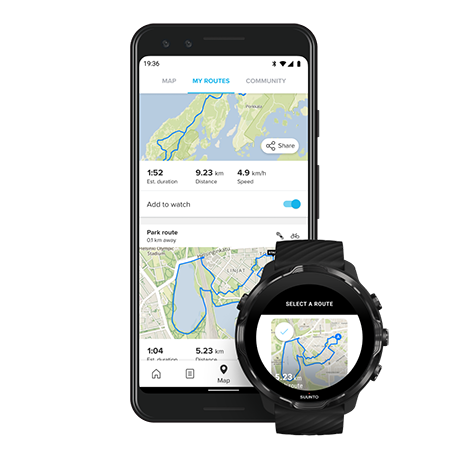
It is possible to create your own routes or use other popular routes from Suunto community as well as other partner services via Suunto app.
To be able to sync routes to your watch make sure that it is connected to Suunto mobile app and the Wear OS companion app on your phone.
Learn how to create routes in Suunto app (Android).
Learn how to create routes in Suunto app (iOS).
a maximum of 15 routes can be stored in the watch.
Get offline maps for routes
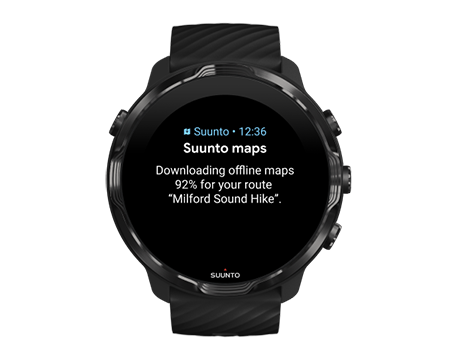
When the watch is charging and connected to Wifi, an offline map is downloaded for each route on watch automatically. The download includes the basic outdoor map (no heatmaps).
Select a route
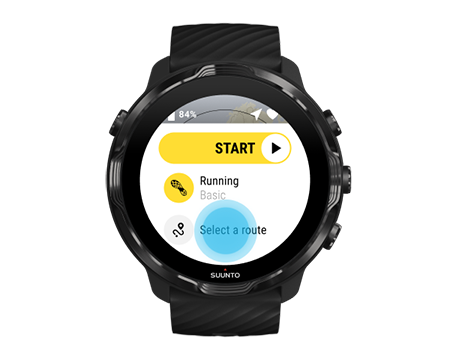
When selecting a sport mode that uses GPS, a shortcut to route selection is visible right below the selected sport mode.
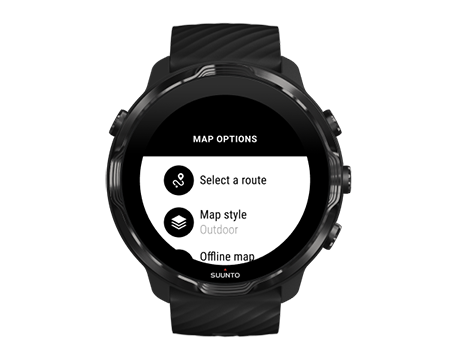
You can also go to Map options»Select a route to find a list of your routes. Tap or press the middle button to select a route.
The map preview is visible for the route if the route has an offline map downloaded.
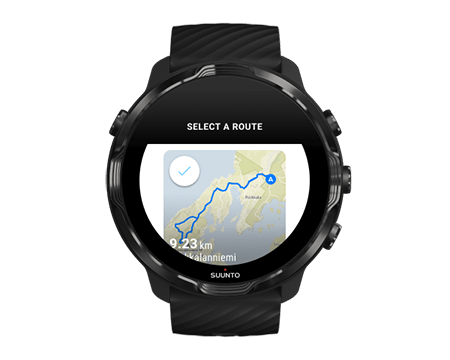
View the route before exercise
The selected route can also be viewed on the map before you started your exercise.
On the start view, press the top right button or swipe down to view the map with an overview of the route length. Tap the map to see a zoomed in view with distance (birds-eye-view) to the starting point.
Select a route during exercise
- During exercise, keep the bottom button pressed or swipe up from the bottom of the screen to open the menu.
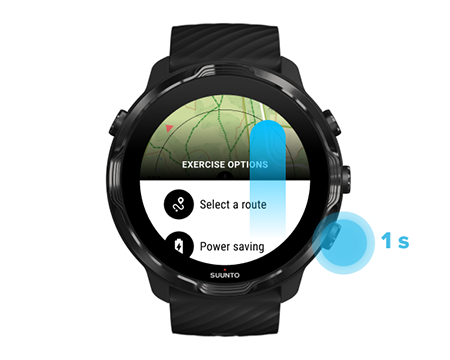
- Select Select a route
- Choose the route you want to use.
- To exit the menu, press the top right button or swipe down.
Navigating a route
The selected route is automatically visible in the map view during exercise if the chosen sport mode has a map available and GPS enabled. Depending on the selected sport mode and while on route, you can see the distance left, ETA (Estimated Time of Arrival) and ascent left or ETE (Estimated Time Enroute) to the route end.
If you are using waypoints, the distance, ETA, ascent left and ETE are referring to the next waypoint instead of the route end.
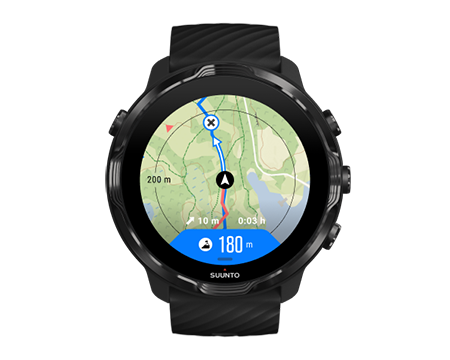
Tap the map to see the overview of the route and the distance to the route end. The watch automatically returns to the default view after a while.

All route information is not visible in low-power mode.

Turn your wrist, touch the screen or press the Power button to wake up the display.
As you navigate a route, your watch helps you stay on the correct path by giving you additional notifications as you progress along the route.
For example, if you go off route, the watch notifies you that you are not on the right track, as well as lets you know when you are back on route.
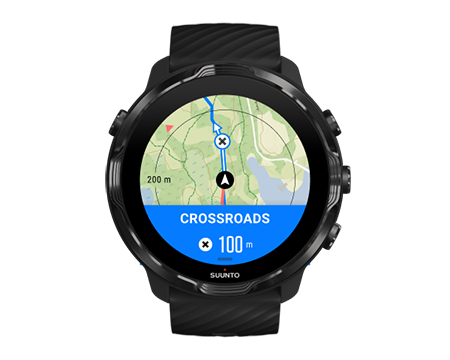
Once you reach a waypoint on the route, you get an informative popup showing you the distance to the next waypoint.
If you have changed the Location accuracy to Good a small delay for notifications can occur.
Deleting a route
If you want to remove a route from your watch but still keep it in Suunto mobile app, select the route in the app on your phone and uncheck the option Add to watch.
Make sure that your watch is connected to Suunto mobile app and synced after the changes..
To delete a route completely from both the watch and Suunto mobile app, select the route in Suunto mobile app and choose the delete option.